you can execute a series of commands to perform certain tasks on your device. For any users who want to customize their Android devices by manipulating the OS, its very important to install ADB Interface drivers on Windows / Mac PC of yours. Here is a guide on installing ADB on Windows 7 PCs.
How to Install ADB Drivers on Windows 7, 8, Vista & XP
Please note that this guide and the screenshots are best suited for Windows 7 users. However, the step may not be too different for other versions of Windows including XP, Vista and Windows 8. If you encounter any issues, do let us know in comments.Before you Begin:
- You need to have Java installed on the PC. If you haven’t, you can download and install latest Java SE SDK.
- Make sure that USB debugging is enabled on your device.
Scroll to the bottom of the page linked above, then click on “Download for other platforms”. From there, you can download the zip version as well as the exe installer. File names will be like:
- Zip Package for Windows: android-sdk_r21.0.1-windows.zip
- SDK Installer for Windows: installer_r21.0.1-windows.exe
Step 2: If you downloaded the zip package, extract it to a convenient location. If you downloaded .exe installer, install it on your PC.
For this guide, we extracted the zip file to D:\ drive. Upon extracting, it will create a directory named android-sdk-windows.
Step 3: Open the android-sdk-windows directory and run the SDK Manager.exe. It will fetch all the packages for you, wait till it’s done.
From here, you can install or delete the packages.
Step 4: Select following packages to install:
- Android SDK Platform-tools
- Google USB Driver
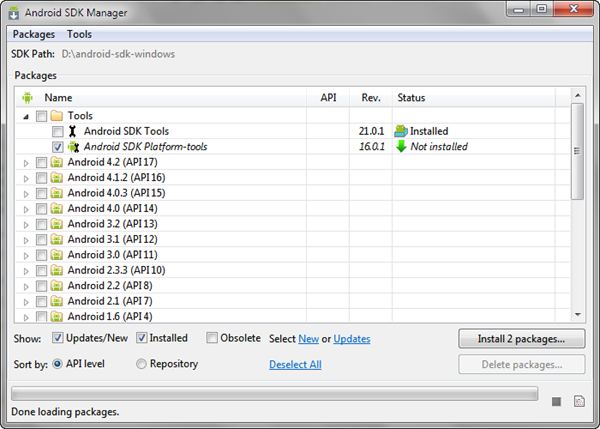
Step 5: A window will appear asking for confirmation. Select “Accept All” option and click on “Install” button to continue.

The selected packages will now be downloaded and installed. Be patient. After it’s done, you will see the confirmation message in SDK Manager.
Step 6: Now connect your device to the computer. You will notice drivers getting installed, which will eventually fail. Don’t worry.
Step 7: Open Device Manager and locate your device under “Other devices”.
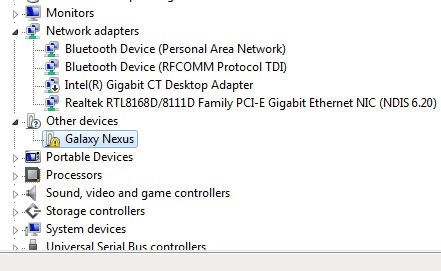
Step 8: Right click on your device and then click on “Update driver software”.
Step 9: Now click on “Browse my computer for driver software” option.
Step 10: In next screen, click on the option “Let me pick from a list of device drivers on my computer”.
Step 11: Now select “Show All Devices” option and click the next button.
Step 12: Now click on “Have Disk…” button. A window will pop up, click the browse button and browse to following location: D:\android-sdk-windows\extras\google\usb_driver and select android_winusb.inf file.
Note: If you installed / extracted the Android SDK to a different location, browse to that location instead of D:\.
Step 13: In next screen, select “Android Composite ADB Interface” and click the “Next” button.





















0 comments: